NO ANSWERS ARE COMPLETE WITHOUT THE UNITS! AS ALWAYS, SHOW YOUR
WORK!
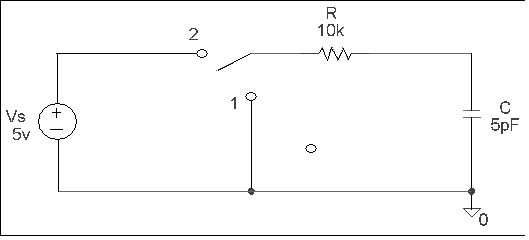
Circuit for prelab exercises
NO ANSWERS ARE COMPLETE WITHOUT THE UNITS! AS ALWAYS, SHOW YOUR
WORK!
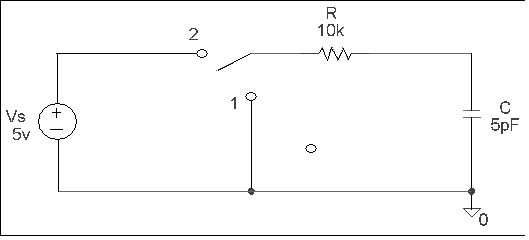
Circuit for prelab exercises
For parts 1, 2, and 3, assume the switch has been in position 1 for a long time. At t = 0s, the switch moves to position 2 and the capacitor begins to charge.
For part 4, assume the switch has been closed for a long time. At t = 0s, the switch is opened and the capacitor begins to discharge.
The purpose of this lab is to analyze an RC network using PSPICE.
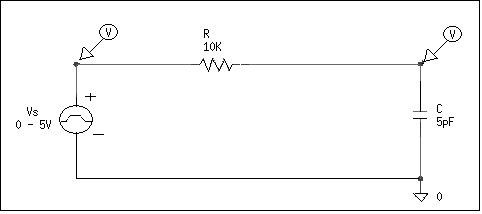
Unlike in last week's simulation, the voltage source you will use today will be a 0 to 5v pulse signal (Vpulse). The purpose of the pulse is to model a switch opening and closing. When the pulse is low (0 volts), the switch is modeled as open and when the pulse is high (5 volts), the switch is modeled as closed. You will need to define the parameters of the pulse. For the purpose of this exercise, you will inject a waveform that is 5 volts for the first 500 ns and 0 volts for the next 500 ns. To accomplish this, double click on the Vpulse symbol and enter the following attributes: V1 = 0V, V2 = 5V, TD = 0, TR = 0, TF = 0, PW = 0.5us, and PER = 1us. (TR = risetime, TF = falltime, TD = delay time, PW = pulse width, and PER = period of waveform)
Notice there are two voltage level markers on the schematic. These are used in the probe feature of PSPICE. Probe allows the user to observe how a circuit affects a signal. Specifically, you will observe how a 5 volt source charges the capacitor in an RC network (and how the capacitor discharges in the same network). Place the voltage markers on your schematic--one to measure the source voltage and one to measure the capacitor voltage (under the Markers menu, choose Mark Voltage/Level).
Before you simulate this circuit, make sure your analysis setup is correct. Under the Analysis menu, go to Setup and check to see that the Bias Point Detail and Transient options are enabled.
Perform an Electrical Rule Check and simulate your circuit. After a bit, the MicroSim Probe window will appear. It should look like this (Figure 2).
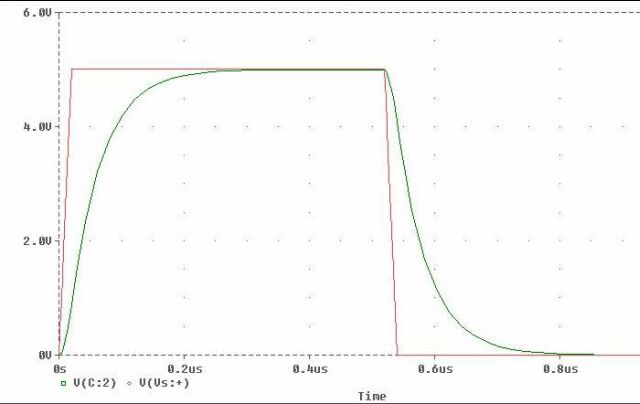
Figure 2
Notice that while the pulse reads 5 volts from 0 s to 500 ns, the capacitor is shown to be charging, while during the low portion of the pulse wave (500 ns to 1 us) the capacitor is discharging.
Add a set of cursors to the probe output (Tools - Cursor -
Display). Click the right mouse button to display one set of vertical
crosshairs. To make these crosshairs stick to the capacitor voltage curve,
go down to the curve label (V(C:2)) and use the same mouse button to click
on the small diamond to the left of the label. In the same way, but using
the left mouse button, add the second cursor. This time, click on the diamond
with the left mouse button to make the cursor stick to the charging curve.
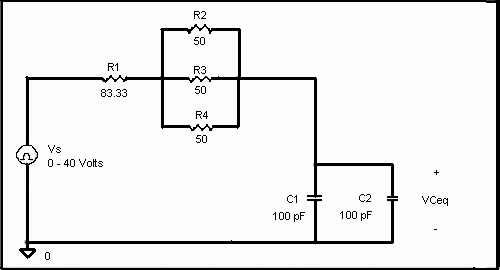
Figure 3
When your probe results are displayed, notice that the input pulse is repeated
until it gets to the 1.0 us mark. Your first simulation you ran today used
up the same amount of time, as well. However, that pulse was of a lower frequency
and thus took up the entire span. Over three of the present pulses can fit
in the 1.0 us time span because it is of shorter duration.
Like before, determine the time constant for this circuit by using the 10%
to 90% risetime method. Print out a copy of your plot that shows the cursors
in the 10% and 90% of total voltage amplitude positions. On this plot, add
a label with the time constant information and your name. Tape the printout
into your lab book.
Copyright 2001, New Mexico Tech