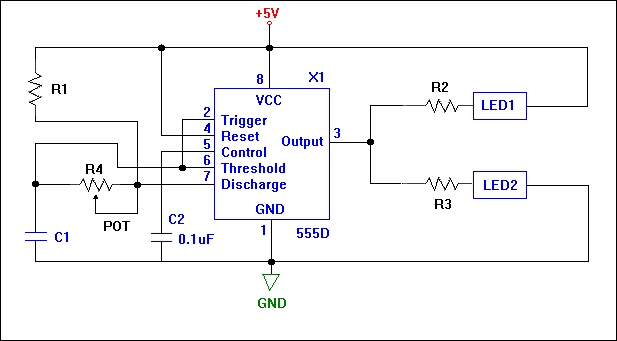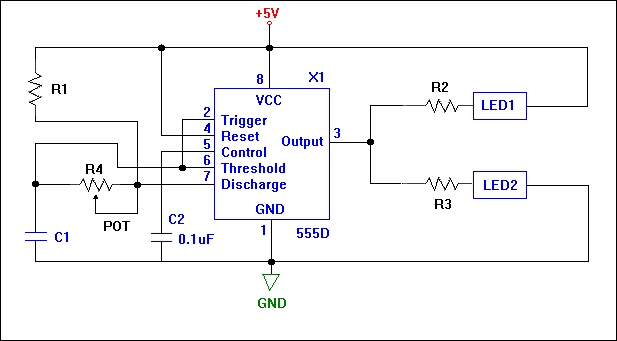EE101
Pre-Lab Exercise 5
Using the general layout in Figure 1, design a circuit, which will produce a
TTL compatible signal. You are to design a circuit so that the signal,
output at X1-3, will have a frequency range from about 1Hz to 10Hz. This
signal will drive two LED's which will alternately flash. Your business
manager has told you that your company has an over-abundance of 10 Kohm
potentiometers. Therefore, select Rvar so that you can make use of one of
these. When designing your circuit for C1, R1, R2, R3, LED1, and LED2, take
note that:
- The LED's have a nominal current rating of 5mA.
- The company has as abundance of these capacitors:
10uF, 100uF, and 150uF
- An acceptable design is one in which the lower and upper frequency
limits are within 10% of the specified values.
- Specific resistor values between 1 Kohm and 1Mohm are available.
Once you have designed your circuit, perform separate calculations for
Rvar = 1Kohm, 3Kohm, 6Kohm, and 10Kohm. Report these frequencies and sketch
a graph of each of these calculations.
Your pre-lab should include a completed schematic with all circuit element
values along with the math you used to design all aspects of your circuit and your
4 frequency plots.
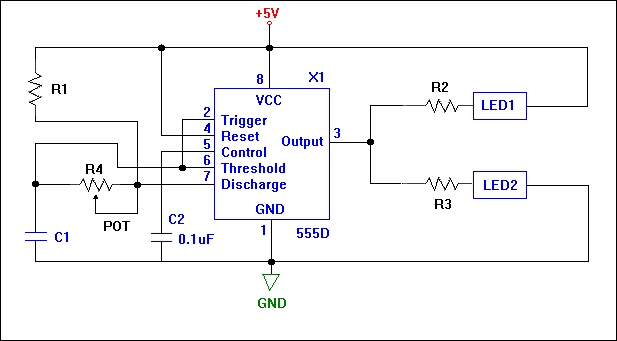
Figure 1
EE 101
Lab Exercise 5: The 555 Timer
In this lab exercise you will complete the first stage of your EE101 semester project.
Later in the semester you will need the setup information and results from today's lab.
Therefore, it is important that you keep all of this today's work in a safe, easy to
find location. It is highly recommended that you create a separate subdirectory for
this and all remaining labs. You may also wish to backup this work on a floppy disk
when you have the chance.
For this lab, you will use PSPICE to simulate your design, and to verify that your
design is a valid one.
Part I - Entering your schematic in PSPICE
- Using the PSPICE schematic capture program, enter the schematic that you designed
in the pre-lab. Refer to Figure 1 to help you with parts placement and attributes.
Parts of the schematic in Figure 1 are deliberately left out. These items are left for
the student to put in. (The 555 timer and diodes are located in the eval library and
the potentiometer is located in the breakout library).
Below are some items to help you define certain elements of your circuit:
- The part name for the variable resistor is POT. Under attributes, define its
package type as a TO-39 and its value as {Rvar}. (The brackets around this name allow
for you to designate the potentiometer's value as a changeable parameter).
- LED's are not defined PSPICE's libraries. For these parts, use the diode D1N4148.
Rename the D1 and D2 designators LED1 and LED2. Make sure you orient them correctly in
your schematic.
- To simulate the potentiometer, you will use a feature in PSPICE named "parameters".
To set this up, first add the part "PARAM" (located in the special library) to your
schematic. Place the parameters block to the side of your schematic. Edit the parameters
attributes as follows:
Name1 = Rvar
Value1 = 0
- Under the Analysis menu, choose setup and configure the following:
Bias Point Detail - make sure this is selected
Parametric - Swept Variable Type = Global Parameter
Sweep Type = linear
Name = Rvar
Start Value = 1K
End Value = 10K
Increment = 1K
Transient - Print Step = 0.1s
Final time = 3s
- Be sure to hook up power (+ 5VDC), ground, and a voltage marker to your circuit (the
+5 volt reference shown in Figure 1 is not a true power source).
Part II - Simulating Your Design
- Perform an electrical rule check on your circuit. If this reports any errors, fix
them at this time.
- Simulate your design. After several seconds of calculations, the Probe window will
pop up with a smaller window in front of it. In this smaller window are the ten settings
for Rvar. All are selected at first. Deselect all of them by clicking on "None." Then,
select the Rvar = 1K setting with your mouse and click on "OK." A waveform will appear.
Using the cursors, measure the period of this waveform and calculate its frequency. Verify
that this frequency is close to what you calculated it should be in the pre-lab. Print out
a copy of the waveform.
- To check how your circuit reacts with different values of Rvar, simply go back to the
schematic and re-simulate (just hit the F11 key). Then, when probe comes up, select the
value of Rvar that you want to observe the waveform for. Do this for Rvar = 3Kohm, 6Kohm,
and 10Kohm. Compare these results to those you calculated in the pre-lab and print out the
waveforms for each.